- Mark as New
- Bookmark
- Subscribe
- Subscribe to RSS Feed
- Permalink
- Report Inappropriate Content
11-04-2021 02:57 PM in
Galaxy Fold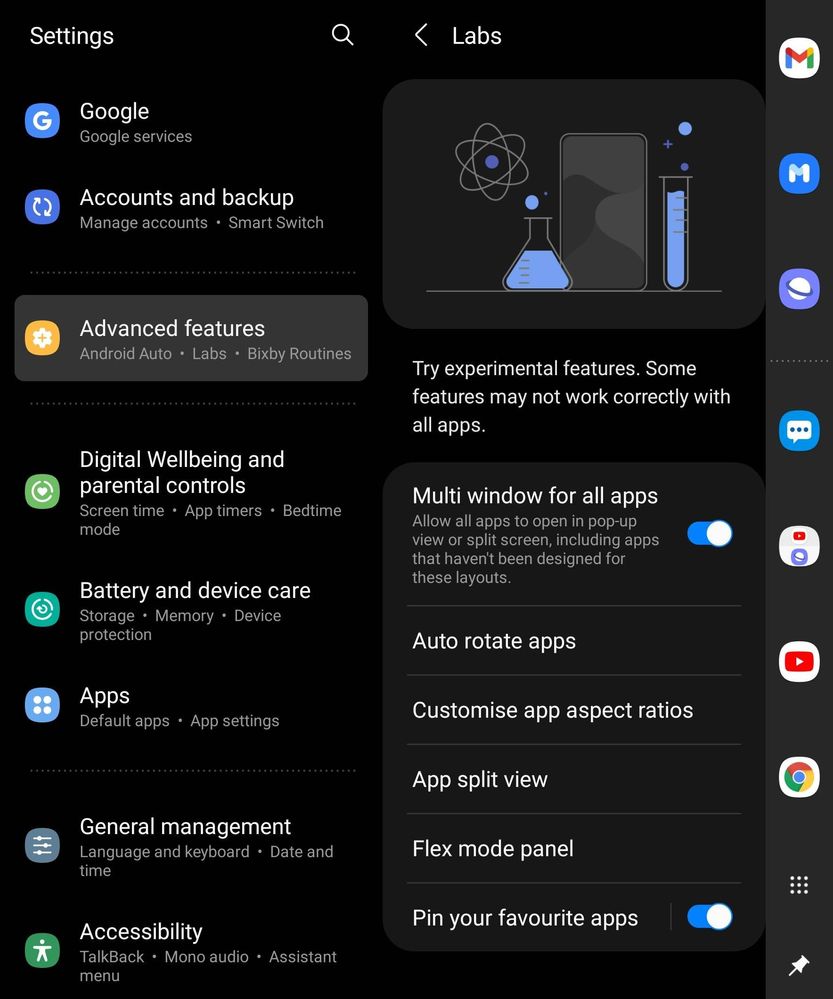
From the Settings, select Advanced Features followed by Labs. Turn on the switch next to Pin Your Favorite apps and then pull out the Edge panel from the right side of the screen. Tap the More icon (three vertical lines), followed by the Pin icon. The Taskbar now stays anchored to the side of your Z Fold 3's main display. (Refer screenshot)
Any time you want to unpin the Taskbar, just tap the Pin icon on the very bottom of the strip.
Please stay tuned for more exciting tips & tricks. Cheers 😎👍
- Mark as New
- Subscribe
- Subscribe to RSS Feed
- Permalink
11-04-2021 03:03 PM in
Galaxy FoldThanks for sharing Ambassador!
Galaxy Z Fold3 does take multi-tasking to a whole new level with giving you a wider screen and S Pen functionalities 👏
- Mark as New
- Subscribe
- Subscribe to RSS Feed
- Permalink
- Report Inappropriate Content
11-04-2021 03:54 PM in
Galaxy Fold- Mark as New
- Subscribe
- Subscribe to RSS Feed
- Permalink
- Report Inappropriate Content
11-04-2021 03:05 PM in
Galaxy Fold- Mark as New
- Subscribe
- Subscribe to RSS Feed
- Permalink
- Report Inappropriate Content
11-04-2021 03:54 PM (Last edited 11-04-2021 05:20 PM ) in
Galaxy Fold- Mark as New
- Subscribe
- Subscribe to RSS Feed
- Permalink
11-04-2021 04:41 PM in
Galaxy FoldStay tuned for great content coming from Ambassadors 😎
- Mark as New
- Subscribe
- Subscribe to RSS Feed
- Permalink
- Report Inappropriate Content
11-04-2021 05:15 PM in
Galaxy Fold- Mark as New
- Subscribe
- Subscribe to RSS Feed
- Permalink
- Report Inappropriate Content
11-04-2021 05:20 PM in
Galaxy Fold- Mark as New
- Subscribe
- Subscribe to RSS Feed
- Permalink
- Report Inappropriate Content
11-04-2021 07:02 PM in
Galaxy Foldnicely described… multi tasking at new level..
- Mark as New
- Subscribe
- Subscribe to RSS Feed
- Permalink
- Report Inappropriate Content
11-04-2021 07:57 PM in
Galaxy Fold